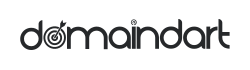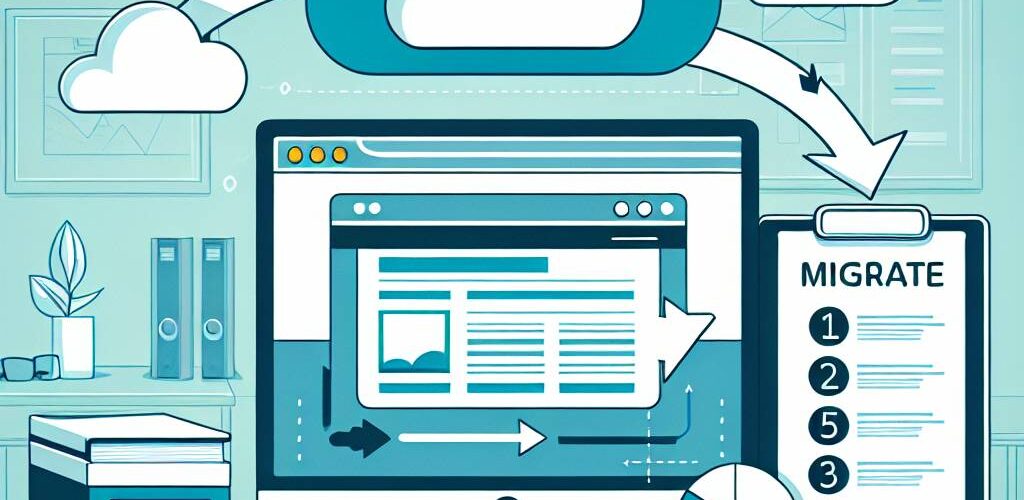How to Migrate Your Website to a New Hosting Provider
Learn how to seamlessly backup, transfer, and optimize your website to a new host with our comprehensive guide and actionable tips.In today’s digital landscape, a reliable hosting provider is crucial for your website’s performance and security. If you’re considering switching to a new hosting provider, the process may seem daunting, but with the right guidance, it can be seamless and stress-free. This article will walk you through the essential steps of migrating your website, ensuring that your transition is as smooth as possible. From backing up your existing files to selecting the appropriate hosting plan and updating DNS settings, each step plays a vital role in safeguarding your online presence. Whether you’re looking for improved speed, better customer support, or enhanced features, we’ll help you navigate this important decision-making process with confidence. Read on to discover how to make your website migration a success.
Backing up Your Website
Before you initiate any migration process, backing up your website is crucial to ensure that you don’t lose any data. A comprehensive backup will give you peace of mind and allow you to restore your site if anything goes wrong during the migration. Here’s how to effectively back up your website:
1. Backup Your Files
Your website consists of various files, including HTML, CSS, JavaScript, images, and any plugins or themes. Use an FTP client like FileZilla to connect to your current hosting server and download all relevant files onto your local computer. Make sure to include hidden files such as .htaccess if applicable.
2. Export Your Database
Most dynamic websites rely on a database to store content and settings. If your site runs on a CMS like WordPress, you will need to export your database using a tool like phpMyAdmin:
- Log in to your hosting control panel.
- Open phpMyAdmin and select your website’s database.
- Click on the Export tab and choose the “Quick” export method.
- Download the .sql file to your computer.
3. Use Backup Plugins
If your website is built on a content management system, consider using backup plugins that automate the process. For instance, WordPress users can utilize plugins like UpdraftPlus or BackupBuddy to create full backups easily. These plugins often provide options to store backups in cloud services like Google Drive, Dropbox, or Amazon S3.
4. Test Your Backup
Before proceeding with the migration, it’s prudent to test your backup to ensure everything is functioning correctly. Try restoring the files and database on a local server or staging environment. Verify that all data is intact and accessible.
Creating a secure and reliable backup is the foundation for a smooth migration process. Once your website is backed up, you’ll be ready to proceed with exploring new hosting options and transitioning to your new provider confidently.
Researching New Hosting Providers
Choosing the right hosting provider is crucial for the long-term success of your website. Here are some key factors to consider when researching potential hosts:
1. Reliability and Uptime
Look for hosting providers that guarantee high uptime rates, ideally 99.9% or above. Consistent downtime can impact your website’s performance and user experience.
2. Customer Support
Evaluate the level of customer support offered. A reliable host should provide 24/7 support through various channels like live chat, phone, and email. Reading reviews from existing customers can give you insight into their support quality.
3. Scalability
Your hosting needs may change as your site grows. Ensure the provider offers scalable solutions, allowing you to upgrade resources without significant downtime or hassle.
4. Security Features
Security is paramount for any website. Check for features like SSL certificates, firewalls, malware detection, and regular backups. These factors help protect your site from malicious attacks.
5. Pricing and Contract Terms
Compare pricing plans across multiple providers, taking note of any hidden fees or renewal rates. Make sure you’re comfortable with the contract terms, especially regarding cancellations and refunds.
6. Performance and Speed
Your new host should provide fast loading times to enhance user experience and positively impact SEO. Look for hosts that use SSD storage and work with Content Delivery Networks (CDNs).
7. Reviews and Recommendations
Read reviews and testimonials to gauge others’ experiences with the hosting provider. Word-of-mouth recommendations from trusted sources can also direct you toward reliable options.
8. Features and Add-ons
Consider the features offered, such as website builders, staging environments, and email accounts. These can add significant value to your hosting plan.
9. Location of Servers
The physical location of the hosting provider’s servers can affect your website’s speed and performance. Select a provider with data centers close to your target audience for optimal results.
10. Trial Period
Some hosting providers offer trial periods. Take advantage of these to test their services before making a long-term commitment. Make sure they have a money-back guarantee if you decide it’s not a good fit.
By carefully evaluating these factors, you can select a hosting provider that meets your needs and supports your website’s growth effectively.
Selecting the Right Hosting Plan
When it comes to migrating your website, selecting the right hosting plan is crucial. The plan you choose can significantly affect your website’s performance, speed, and overall user experience. Here are some essential factors to consider during this selection process:
1. Assess Your Website Needs
Evaluate the types of resources your website requires. Consider factors such as:
- Traffic volume: How many visitors do you expect?
- Storage: What size is your current website, and how much growth do you anticipate?
- Database: Will you need support for multiple databases?
2. Types of Hosting
Understand the different types of hosting services available:
- Shared Hosting: Cost-effective and suitable for small websites, but performance may be affected by other sites on the server.
- VPS Hosting: Provides dedicated resources with better performance and control; ideal for growing websites.
- Dedicated Hosting: Offers a whole server to yourself, which is great for large websites with high traffic but can be quite expensive.
- Cloud Hosting: Flexible resources that can scale based on your demands, making it suitable for businesses with fluctuating traffic.
3. Budget Considerations
Your budget will play a significant role in determining the hosting plan you select. Compare the costs of different hosting providers and ensure that you choose a plan that fits your budget while not compromising on the resources necessary for your website.
4. Uptime and Reliability
Look for hosting providers that offer high uptime guarantees (99.9% or above). Reliable hosting ensures that your website remains accessible to visitors, which is essential for maintaining traffic and conversions.
5. Customer Support
Evaluate the level of customer support services provided by the hosting company. Opt for a provider that offers 24/7 customer support through multiple channels such as live chat, email, or phone. A responsive support team can help you quickly resolve issues that may arise during or after migration.
6. Additional Features
Consider any extra features that may be beneficial for your website, such as:
- Website builders
- Free SSL certificates
- Content Delivery Network (CDN) integration
- Backup and restoration services
By carefully considering these factors and analyzing different hosting providers, you can select a hosting plan that aligns with your website’s requirements and will facilitate a smooth transition during the migration process.
Preparing Your Website Files for Migration
Before you begin the actual migration process, it’s crucial to prepare your website files thoroughly. This step ensures that everything is organized and minimizes the risk of data loss during the transfer. Here are the key tasks to complete:
1. Collect All Website Files
Your website comprises various files, including HTML, CSS, JavaScript, images, and other resources. Make sure to collect all these files from your current hosting server. Depending on your website’s structure, you may need to navigate through folders to locate them all.
2. Export Your Database
If your website uses a database (like MySQL for WordPress), it is essential to export it. You can typically do this using phpMyAdmin or a similar database management tool available on your hosting platform. Follow these steps:
3. Remove Unnecessary Files
Before migrating, it’s a good practice to remove any unnecessary files or old backups. This will streamline the migration process and reduce the amount of data you need to transfer. Review your website’s files and folders to ensure that you are only transferring what’s essential.
4. Compress Website Files
To simplify the transfer, consider compressing your website files into a ZIP format. This reduces the file size, making it easier to upload to your new hosting provider. Most hosting services support ZIP file uploads, and they can be easily extracted on the server side.
5. Document Configuration Settings
Lastly, document any configuration settings specific to your website, such as custom email configurations, domain settings, or specific software versions. Keeping a record of these details will help you replicate the necessary settings on your new host.
By preparing your website files thoroughly, you ensure a smoother transition to your new hosting provider. This step is critical in avoiding potential issues and ensuring that your website functions correctly after the migration.
Changing DNS Settings
Once you have successfully migrated your website files to the new hosting provider, the next critical step is changing your Domain Name System (DNS) settings. This process directs your domain to the new hosting server, allowing visitors to access your site at its new location.
Steps to Change Your DNS Settings
- Access Your Domain Registrar: Log in to the account where you registered your domain name. This is often a separate company from your hosting provider.
- Locate DNS Management: Look for a section labeled DNS, Domain Management, or Name Servers. The exact name may vary depending on your registrar.
- Update Name Servers: If your new hosting provider supplied specific name servers, replace the existing ones with the new values. Typically, these would look something like ns1.newhost.com and ns2.newhost.com.
- Save Changes: Ensure you save or apply the changes to update your DNS settings. It may take a few minutes to a few hours for these changes to propagate globally.
Considerations During DNS Change
Keep in mind that DNS changes can take some time to propagate fully, usually between a few hours to 48 hours. During this period, some users may still reach your old host, while others will access the new one. To minimize downtime:
- Schedule the DNS change during off-peak hours.
- Keep both hosting accounts active until the transition is complete.
- Monitor your website’s performance and address any issues promptly.
By carefully managing your DNS settings, you can ensure a smooth transition to your new hosting provider while maintaining consistent access to your website for users.
Transferring Your Website to the New Host
Once you have prepared your website files and selected a new hosting provider, the actual transfer process can begin. This step involves moving your website files, databases, and ensuring that everything is set up correctly on the new server.
1. Uploading Website Files
Using an FTP client, such as FileZilla, connect to your new hosting account. You will need your FTP credentials provided by the new host, including the hostname, username, and password. Once connected, navigate to the public_html (or equivalent) directory on the new server and begin uploading your website files from the backup you created earlier.
2. Importing Databases
If your website uses a database (common for CMS platforms like WordPress), you need to import the database to the new hosting provider. Log in to your new control panel and locate the database management tool (typically phpMyAdmin). Create a new database and user, then import the SQL file you exported from your previous host.
3. Updating Configuration Files
Once the files and databases are transferred, update your website’s configuration files to point to the new database. This usually means editing a file like wp-config.php for WordPress, where you will need to replace the database credentials with your new database name, username, and password.
4. Testing Before DNS Switch
Before making the DNS switch, it’s a good idea to test your website on the new host. Most hosting providers offer a temporary URL or IP address that allows you to view your site without changing DNS settings. Ensure that all pages function correctly and that the site appears as expected.
5. Final Check
Before finalizing the transfer, double-check that all necessary files and databases have been successfully uploaded and configured. Pay careful attention to plugins, themes, and any custom scripts to avoid missing components that could affect the performance of your website.
By carefully following these steps, your website should be transitioned smoothly to the new host, setting the stage for a successful launch on the new platform.
Testing Your Website on the New Host
Once your website has been migrated to the new hosting provider, it’s essential to thoroughly test it to ensure everything is functioning correctly. This step is crucial to identify any issues that may arise from the migration process.
1. Check Website Availability
The first step is to confirm that your website is accessible on the new host. Enter your domain name into a web browser and see if it loads without any errors. If you changed your DNS settings, it may take some time for the changes to propagate, so patience is key.
2. Inspect Website Functionality
Go through your website’s pages and features to ensure they are functioning as expected. Check for:
- Navigation: Verify that all links work and lead to the correct pages.
- Forms: Test any contact or user input forms to ensure they submit properly.
- Media: Check that images, videos, and other media load correctly.
- Plugins: If you’re using a CMS like WordPress, ensure all plugins are operational.
3. Test Performance
Load times can greatly affect user experience and SEO. Utilize performance testing tools like Google PageSpeed Insights or GTmetrix to analyze your website’s loading speed and identify potential improvements.
4. Check for Broken Links
Use tools like Broken Link Checker to scan for any broken links that may have resulted from the migration. Fixing these links will enhance user experience and help maintain your site’s SEO health.
5. Monitor Email Functionality
If your email service is connected to your domain, ensure that emails are being sent and received properly. Test sending and receiving emails to confirm everything is working as expected.
6. Review Security Settings
Check your website’s security measures, including SSL certificates, to ensure that they are correctly set up on the new host. An SSL certificate should be functioning properly to maintain the trustworthiness of your website.
7. Perform Backup and Final Checks
Finally, create a backup of your website on the new host. This ensures you have a safe copy of your site should any issues arise in the future. Additionally, make a checklist of all the aspects you’ve tested to ensure nothing has been overlooked.
By performing comprehensive checks after migration, you can confidently launch your website on the new hosting provider, ensuring it functions smoothly and efficiently for your users.
Frequently Asked Questions
Why should I consider migrating my website to a new hosting provider?
You might want to migrate to a new hosting provider for reasons such as better performance, improved customer support, enhanced security, or more competitive pricing.
What are the key steps involved in migrating a website to a new hosting provider?
The key steps include researching and selecting a new host, backing up your website data, transferring files and databases, updating DNS settings, and testing the site on the new server.
How do I back up my website before migration?
You can back up your website by using your current hosting provider’s backup tools or plugins if you’re using a CMS like WordPress. Alternatively, you can manually download your files via FTP and export your database.
What should I look for in a new hosting provider?
Look for factors such as uptime guarantees, customer support quality, scalability options, security features, pricing, and user reviews when selecting a new hosting provider.
How do I transfer my domain name during the migration?
To transfer your domain name, you’ll need to unlock it at your current registrar, obtain an authorization code, and then follow the transfer instructions at your new hosting provider.
What is DNS, and how does it relate to website migration?
DNS, or Domain Name System, is responsible for translating your domain name into an IP address. You will need to update your DNS settings to point to the new hosting provider after migration to ensure your site is accessible.
What should I do after the migration is completed?
After migration, test your website thoroughly to ensure everything is functioning correctly, monitor for performance issues, and make sure to inform your users of any potential downtime.