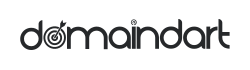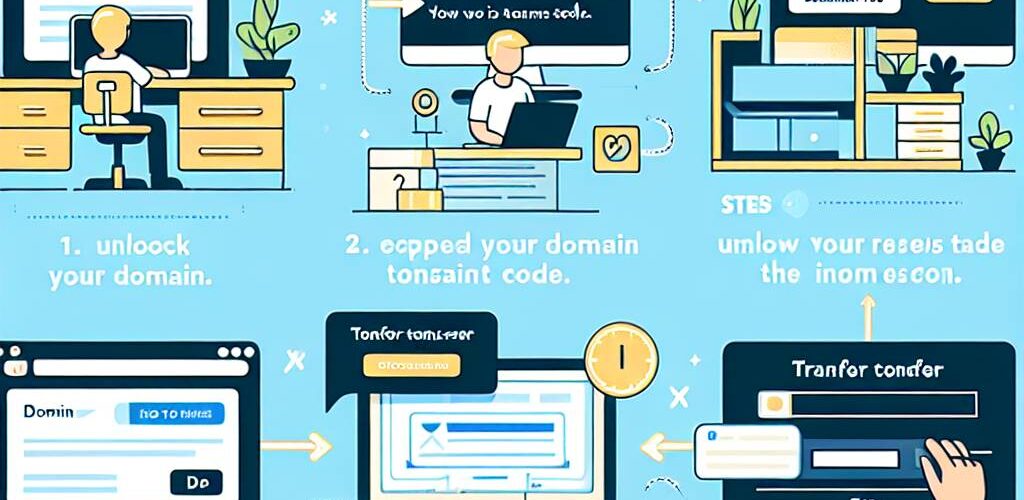How to Transfer a Domain Name: A Complete Tutorial
Learn about domain name transfer, from preparation to authorization and verification. Ensure a smooth transition with our comprehensive guide and FAQs.Transferring a domain name can be a pivotal yet straightforward process for anyone looking to change hosting providers or consolidate domain assets. Whether you’re a business owner aiming for a seamless online presence or an individual revamping your digital portfolio, understanding the domain name transfer process is essential. In this complete tutorial, we’ll guide you step-by-step through the necessary preparations, the initiation of the transfer, and how to finalize the authorization code. You’ll also learn how to update your name server information and confirm your transfer approval, ensuring that your domain is successfully operational under the new registrar. Say goodbye to confusion and hello to clarity as we navigate the common questions and concerns related to domain name transfers, equipping you with the knowledge needed to make this transition smooth and hassle-free.
Understanding Domain Name Transfer
Domain name transfer refers to the process of moving a domain name from one registrar to another. This can be necessary for various reasons, such as finding a better pricing plan, improving customer support, or gaining access to different management tools. It’s essential to understand that the transfer process does not change the ownership of the domain name; it merely changes the company that manages it.
When initiating a transfer, both the current and the new registrar play crucial roles. The current registrar is responsible for ensuring that the domain is eligible for transfer, while the new registrar must facilitate the transfer process successfully. Generally, domain owners must meet specific criteria, such as having owned the domain for at least 60 days and ensuring that the domain is unlocked before initiating the transfer.
It’s also important to note that during the transfer period, the domain remains active, and visitors will still be able to access the website associated with it. However, after the transfer is complete, the new registrar takes over all management aspects, including billing and domain configurations.
In summary, understanding the domain name transfer process is critical for anyone looking to change companies or take control of their domain management. It involves complex steps but can ultimately result in a more satisfactory experience and potentially more advantageous terms.
Preparing for Domain Name Transfer
Before you initiate the process of transferring your domain name, there are several key steps to ensure a smooth transition. Following these preparatory measures can help prevent common issues and facilitate a hassle-free transfer.
1. Check Domain Eligibility
Verify that your domain name is eligible for transfer. Generally, a domain must be at least 60 days old and not in a locked status. If you recently registered or transferred your domain, you may need to wait before initiating another transfer.
2. Unlock Your Domain
Most registrars automatically lock domains to prevent unauthorized transfers. Log into your current registrar’s control panel and unlock your domain name. This step is crucial for initiating the transfer process smoothly.
3. Obtain the Authorization Code
Your new registrar will require an authorization code (also known as an EPP code) to complete the transfer. Request this code from your current registrar. It will typically be sent to your registered email address, so ensure that you have access to this account.
4. Update Contact Information
Make sure that your contact information is current and accurate in the registrar’s records. The email address linked to your domain is particularly important, as notifications regarding the transfer will be sent there.
5. Back Up Your Website
Before initiating the transfer, it’s wise to back up your website and any associated databases. This precaution reduces the risk of data loss during the transition and enables you to restore your site if any unforeseen issues arise.
6. Inform Your Users
If your domain supports a website or services, consider informing your users about the impending changes. Although transfers are usually seamless, it’s best to keep your audience informed about any potential outages or service changes.
By taking these preparatory steps, you can ensure that the domain name transfer process is as smooth and efficient as possible. Once you’re cleared for the transition, you can confidently move on to initiating the transfer process.
Initiating the Transfer Process
Once you have completed the preparation steps for your domain name transfer, it’s time to initiate the process. This stage is crucial as it involves the actual request to move your domain from the current registrar to the new one. Follow these steps to ensure a smooth transfer:
- Access Your Current Registrar: Log into your account with your current domain registrar. Navigate to the section where you manage your domain names.
- Locate the Domain for Transfer: Identify the specific domain name you wish to transfer. You may have multiple domains, so ensure you select the correct one.
- Request a Transfer: Look for an option to initiate a transfer. This could be labeled as Transfer Domain, Transfer Out, or something similar. Once found, click on it to begin the transfer process.
- Receive the Authorization Code: As part of the transfer request, you will need an authorization or EPP code. This code is crucial for confirming that you are the rightful owner of the domain. Your current registrar should provide this code through email or within your account settings.
- Provide Your New Registrar’s Information: Enter the name of your new registrar and follow any specific instructions they provide for the transfer process.
- Submit the Transfer Request: After entering all necessary information, submit your transfer request. Be sure to double-check for accuracy, as any errors may delay the process.
- Monitor for Confirmation: After submission, keep an eye on your email for any confirmation messages from both your current and new registrars. This will help you stay informed about the status of your domain transfer.
By carefully following these steps, you can initiate the domain transfer process without complications, keeping you on track for a successful transition to your new registrar.
Completing the Authorization Code
Once you’ve prepared for the domain name transfer and initiated the process, the next critical step is to complete the authorization code. The authorization code, also known as an EPP code or transfer key, is a unique identifier that proves you are authorized to transfer the domain name. Here are the steps to ensure you handle this step efficiently:
1. Request the Authorization Code
Contact your current domain registrar to request the authorization code for your domain. This is usually found in your account settings, but if you can’t locate it, their support team can assist you.
2. Check Domain Lock Status
Ensure that your domain is unlocked before requesting the code. Domains are often locked to prevent unauthorized transfers. If your domain is locked, you will need to unlock it first, which can typically be done through your registrar’s dashboard.
3. Enter the Authorization Code
Once you’ve received the authorization code, go back to your new registrar’s transfer form and enter the code when prompted. Make sure to input the code accurately, as any mistakes may delay the transfer process.
4. Double-Check All Information
Before finalizing the transfer request, double-check all entered information, including the domain name, authorization code, and any other relevant details. This attention to detail can prevent unnecessary delays.
5. Await Further Instructions
After submitting the authorization code, you may receive further instructions or confirmation messages from your new registrar. Keep an eye on your email for any updates related to the transfer status.
Completing the authorization code step is crucial to ensuring a smooth transition of your domain name to the new registrar. Once this step is successfully navigated, you can proceed with confirming transfer approval and updating any necessary configurations.
Confirming Transfer Approval
Once you’ve initiated the domain name transfer process and completed the necessary steps, the next crucial phase is confirming transfer approval. This step ensures that the domain transfer is underway and that all parties are informed of the progress.
Here’s how to navigate this stage:
- Wait for Email Notifications: After initiating the transfer, both you and the previous registrar will receive emails regarding the transfer status. Ensure that you monitor your inbox, including your spam folder, for any notifications.
- Approval from the Current Registrar: Your current registrar may require you to confirm the transfer via an approval link sent in an email. Click on this link to authorize the transfer.
- Check Transfer Status: Log in to your account on both your current and new registrar’s websites to check the status of the transfer. Most registrars provide a tracking feature that allows you to see if the transfer has been initiated, approved, or completed.
- Be Mindful of Transfer Times: Domain transfers can take anywhere from a few hours to several days, depending on the registrars involved. During this period, the domain might be locked, and you won’t be able to make other changes until the transfer is complete.
- Contact Support if Necessary: If you don’t receive any communication or if there’s a delay, don’t hesitate to reach out to customer support for both your current and new registrars. They can provide clarification and assist in resolving any issues.
Confirming transfer approval is a critical step in ensuring a smooth transition of your domain name. By actively monitoring your email and registrar accounts, you can address any potential issues quickly and keep the process on track.
Updating Name Server Information
Once you have successfully transferred your domain name, the next critical step is updating the name server information. This process is essential to ensure that your domain points correctly to your web hosting service and that your website remains accessible to visitors.
Why Update Name Server Information?
Your domain’s name servers direct traffic to your website, essentially acting as the address book for the internet. If your name server information is not updated post-transfer, users may encounter issues accessing your website, leading to potential loss of traffic and revenue.
Steps to Update Name Server Information
- Log in to your domain registrar account: Access the account where your domain is currently registered.
- Locate the domain management area: Look for an option such as ‘Domains,’ ‘Domain Management,’ or ‘My Domains.’
- Select the domain: Choose the specific domain name that you have transferred and wish to update.
- Find the name server settings: Look for sections labeled ‘DNS Settings,’ ‘Name Servers,’ or similar.
- Update the name servers: Enter the new name server addresses provided by your web hosting provider. This may include primary and secondary name server details.
- Save changes: Ensure you save your changes to finalize the update.
Propagation Time
After updating your name server information, it’s important to note that DNS changes may take time to propagate across the internet. This can range from a few hours to up to 48 hours, during which your website may be intermittently accessible from different locations.
Checking Your Name Server Update
You can confirm whether the DNS changes have propagated successfully by using online tools such as WHOIS lookup or DNS checker websites. These tools allow you to see if the name server records reflect the new information.
By ensuring that your name server information is accurate and up-to-date, you can help avoid any disruptions to your website’s availability following a domain name transfer.
Verifying Domain Name Transfer
Once the domain transfer process is initiated, it’s crucial to verify that the transfer has been successfully completed. This ensures that the domain is now under your control and that all necessary settings are correctly established. Here are the key steps to verify your domain name transfer:
- Check Your Email: After the transfer has been finalized, you should receive a confirmation email from your new registrar. This email typically contains important information regarding your domain and any subsequent steps you may need to take.
- Log into the New Registrar Account: Access your account on the new registrar’s website. Verify that the domain name appears in your account dashboard. This is a clear indication that the transfer was successful.
- Review Domain Settings: Check the domain settings, including contact information, name server configuration, and domain lock status. Ensure that everything is set up according to your needs.
- Check WHOIS Information: Use a WHOIS lookup service to verify the domain’s ownership and registrar information. It should reflect the new registrant’s details and the new registrar’s name.
- Monitor Domain Status: After the transfer, keep an eye on your domain’s status for a few days. Sometimes, it may take a bit of time for all DNS changes to propagate globally.
- Perform a Website Functionality Check: If your domain is associated with an active website, ensure that it is functioning correctly post-transfer. Check for broken links, missing components, or any display issues.
By following these steps, you can confidently verify that your domain name transfer is complete and that you retain control over your domain. If you encounter any issues during this process, don’t hesitate to reach out to your new registrar’s support team for assistance.
Frequently Asked Questions
What is domain name transfer?
Domain name transfer is the process of moving a domain name from one registrar to another. This can occur for various reasons, such as better pricing, improved services, or the desire to consolidate multiple domains under one registrar.
Why would someone want to transfer their domain name?
People may want to transfer their domain name for several reasons, including seeking lower fees, enhanced customer support, access to better management tools, improved security features, or simply preferring a different registrar.
What are the prerequisites for transferring a domain name?
Before initiating a domain transfer, ensure that the domain is unlocked, that you have the transfer authorization code, and that the domain is eligible for transfer (not within 60 days of registration or a prior transfer).
How long does the domain transfer process take?
The domain transfer process typically takes anywhere from a few hours to several days, depending on the registrars involved and whether there are any issues that need resolving during the transfer.
What should I do if my domain transfer is unsuccessful?
If your domain transfer is unsuccessful, check the reasons provided by your registrar. Common issues include incorrect authorization codes, other security measures, or the domain being locked. Address any identified problems and try the transfer process again.
Will my website go down during the domain transfer?
No, your website should not go down during the domain transfer as long as it remains properly pointed to your hosting provider. The DNS settings remain unchanged during the transfer process.
Are there any costs associated with transferring a domain name?
Yes, while some registrars may allow free transfers, others may charge a nominal fee, which often includes the cost of extending the domain registration by an additional year.